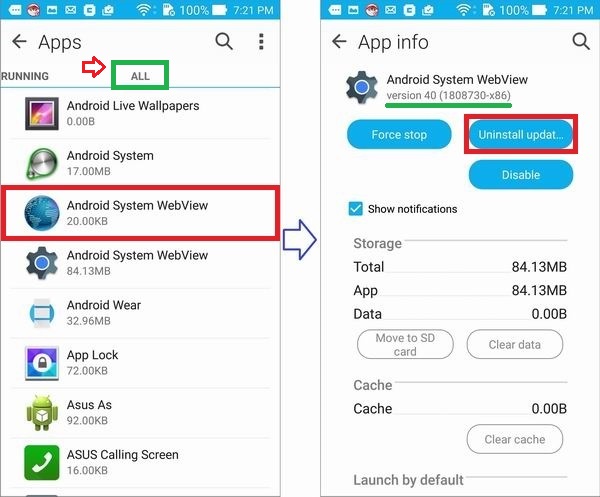What is recovery? In Android, recovery refers to the dedicated, bootable partition that has the recovery console installed. A combination of key presses (or instructions from a command line) will boot your phone to recovery, where you can find tools to help repair (recover) your installation as well as install official OS updates.
Today Asus Zenfone Blog will teach you How to Enter Recovery Mode on ASUS Zenfone 5/6 Lollipop Entering Recovery Mode
- Turn off your Zenfone
- Hold Power button + Volume up
- When the phone is vibrating release power button
- Then the display change like this:
- You can select Normal Boot or recovery Boot by pressing Volume up/volume down. To enter recovery choose recovery mode
- Then You will see sleep android robot, Press Power button + Volume up and release the buttons
- The you will see Asus Zenfone Lollipop Recovery Mode