In our previous post, I showed you guys how to share your Mobile VPN connection with PC using DF Tethering Fix App. Today am going to show you how to power your pc with internet connection from your mobile device using great software called PdaNET+.

PdaNet+ is one of the top Android applications of all time. PdaNet+ shares the Internet access of your Android phone with your computer or tablet. PdaNet+ works on all Android phones without rooting.
PdaNet+ allows your laptop to go online wirelessly through your VPN'S network on your Android devices. No need to set any proxy and port on your Pc browsers is a direct internet connection from your mobile device. Now follow the steps below to get started.
Requirement
1. Android Mobile device
2. USB Cable
3. PC
Software’s Needed
1. PdaNET+ for android device Click HERE to download
2. PdaNET+ for PC Click HERE to download
How To Share Your Mobile Vpn network to Pc using PdaNET+
1. Install PdaNET+ for android device on your phone
2. Lunch PdaNET+ on your phone and Activate USB TENDER
Note: Make sure you enable USB debugging
3. Now install PdaNET+ for PC on your PC
4. Connect your mobile device via USB cable to your PC
Note: Make sure your Vpn's software such as Psiphon, openVpn, Tweakware or JWP is already connected on your mobile device.
5. Now open the PdaNET+ on your Pc click “connect internet”, it will verify and authenticate your connection and it will show connected.
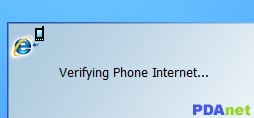
Now you successfully shared you VPN'S Network with your PC and you can now use your PC without any proxy or simple server.



ليست هناك تعليقات:
إرسال تعليق